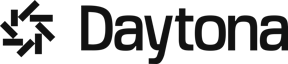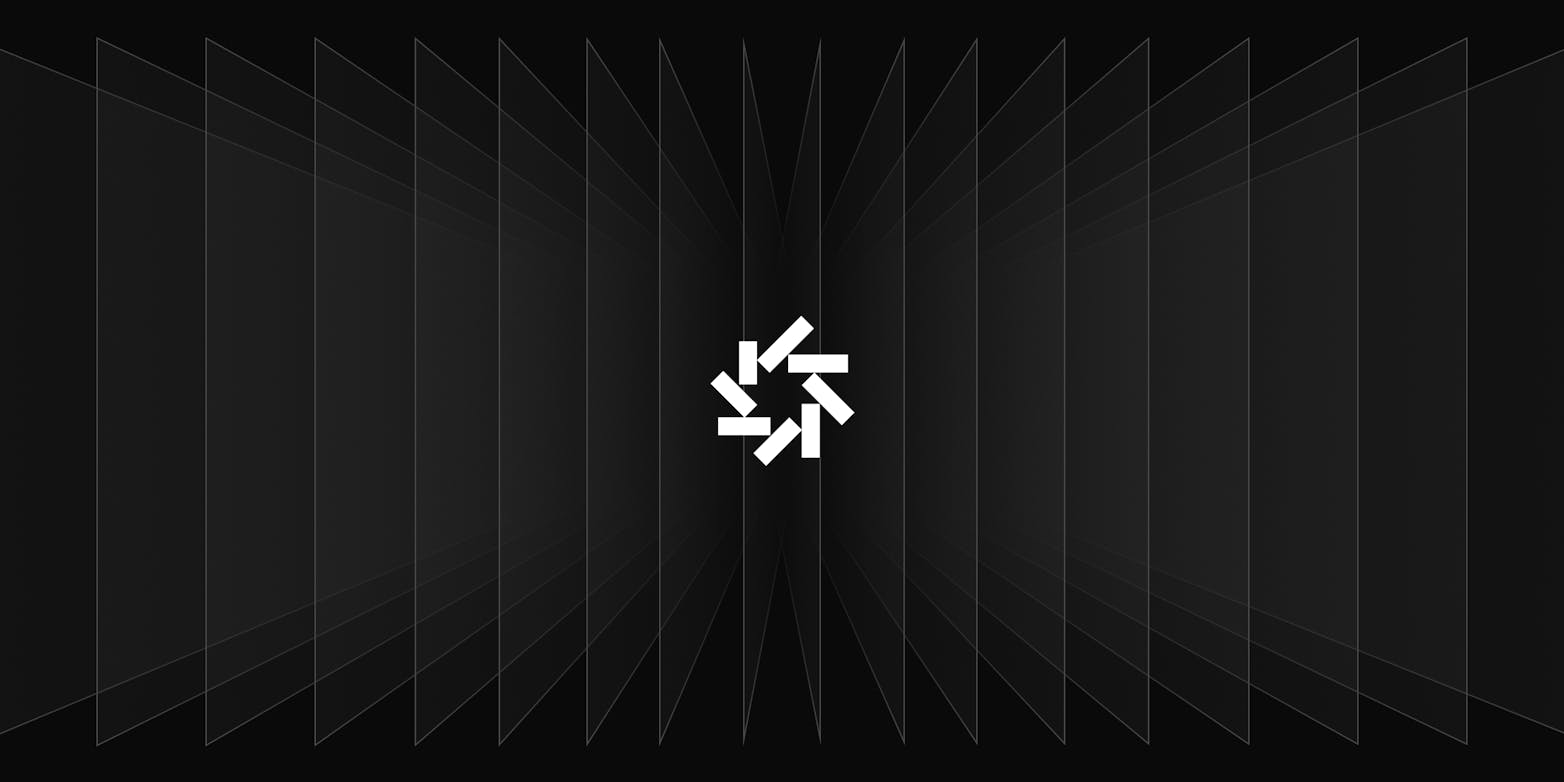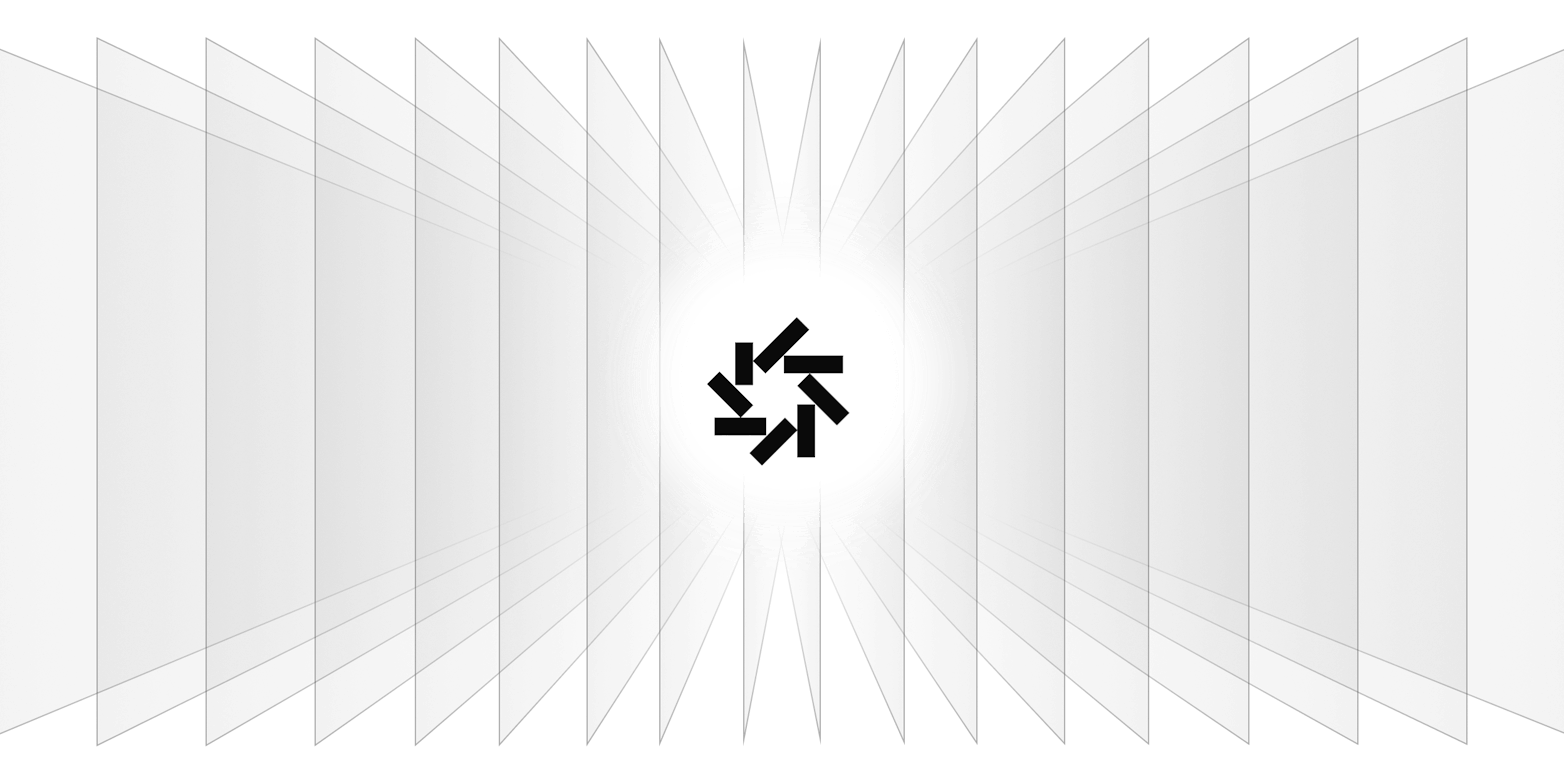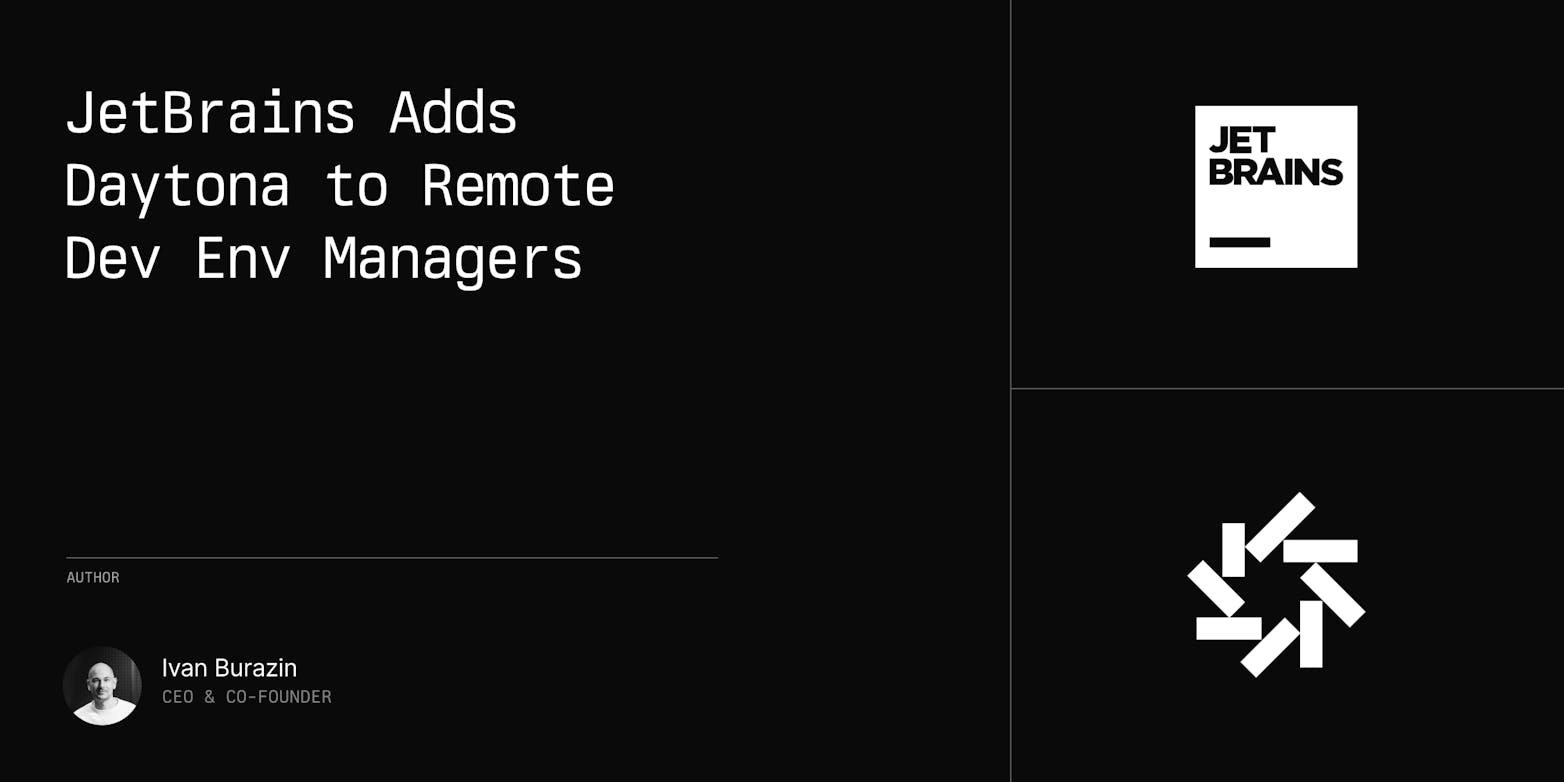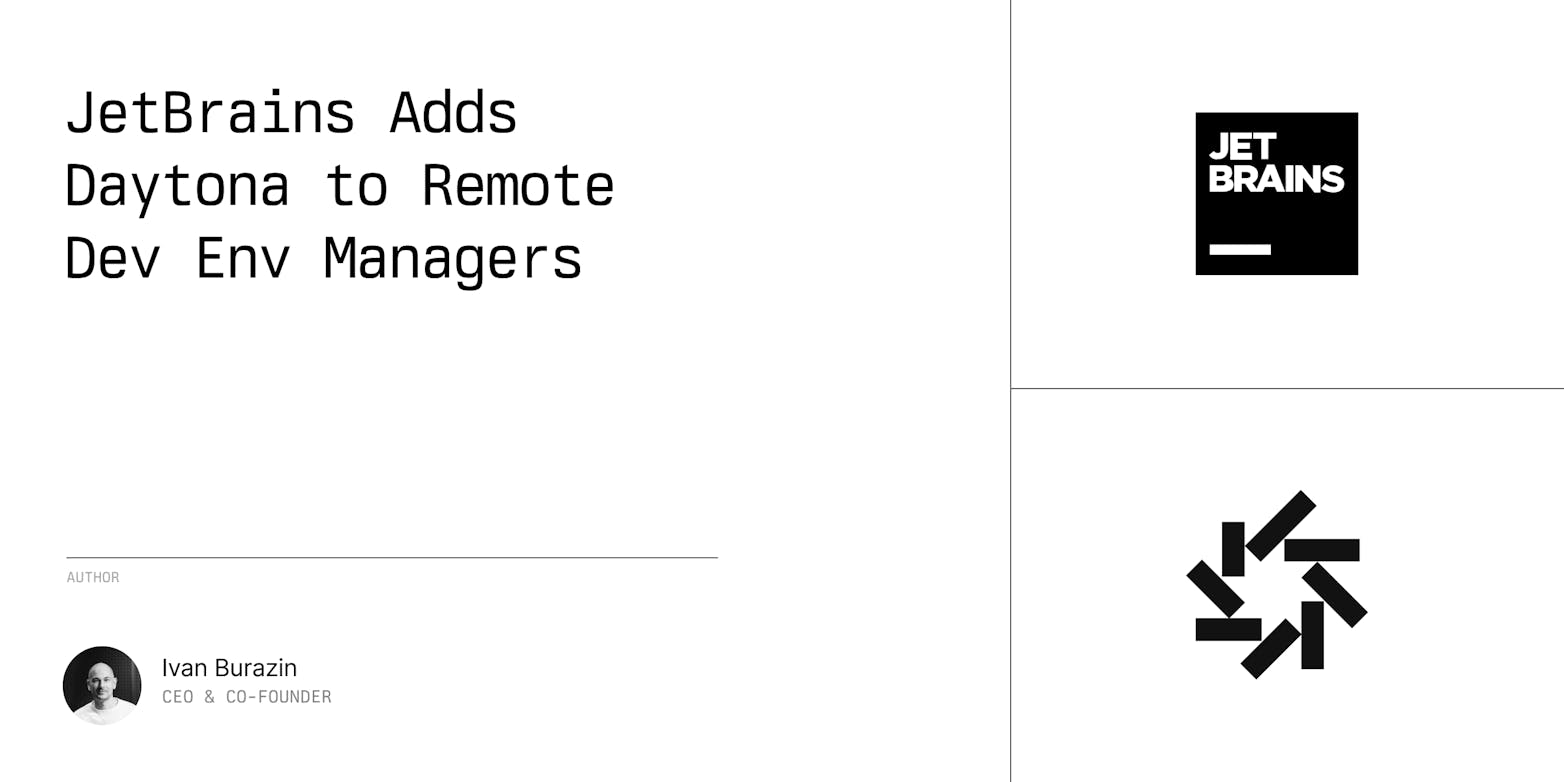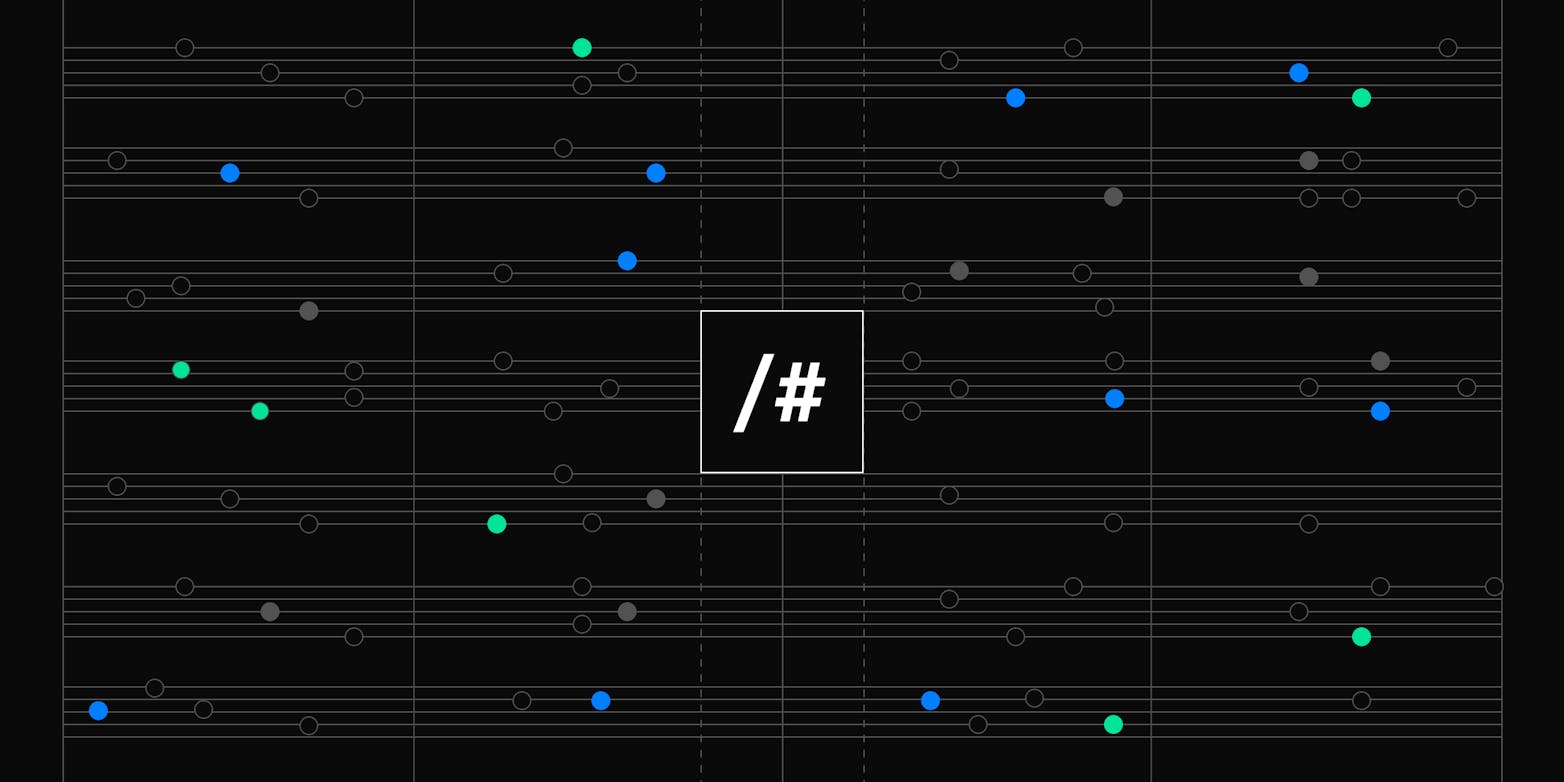We're thrilled to kick off our first launch week by announcing an enhancement for our Enterprise customers: IDE Restriction.
This new feature gives administrators greater control over their Daytona installation by allowing them to specify which Integrated Development Environments (IDEs) can be used to open workspaces.
By implementing this restriction, organizations can ensure consistency, maintain security standards, and streamline their development processes across their entire team.
Introducing Customizable IDE Options
With this new feature, Enterprise Daytona admins can now:
Specify which IDEs are permitted for use within the organization
Restrict access to unauthorized IDEs for enhanced security and consistency
Allow individual developers to define their preferred IDE for each Workspace
Supported IDEs
Daytona Enterprise supports a broad spectrum of popular integrated development environments, including:
VS Code (Browser)
VS Code
IntelliJ IDEA Ultimate
PhpStorm
WebStorm
PyCharm Professional
RubyMine
CLion
GoLand
Rider
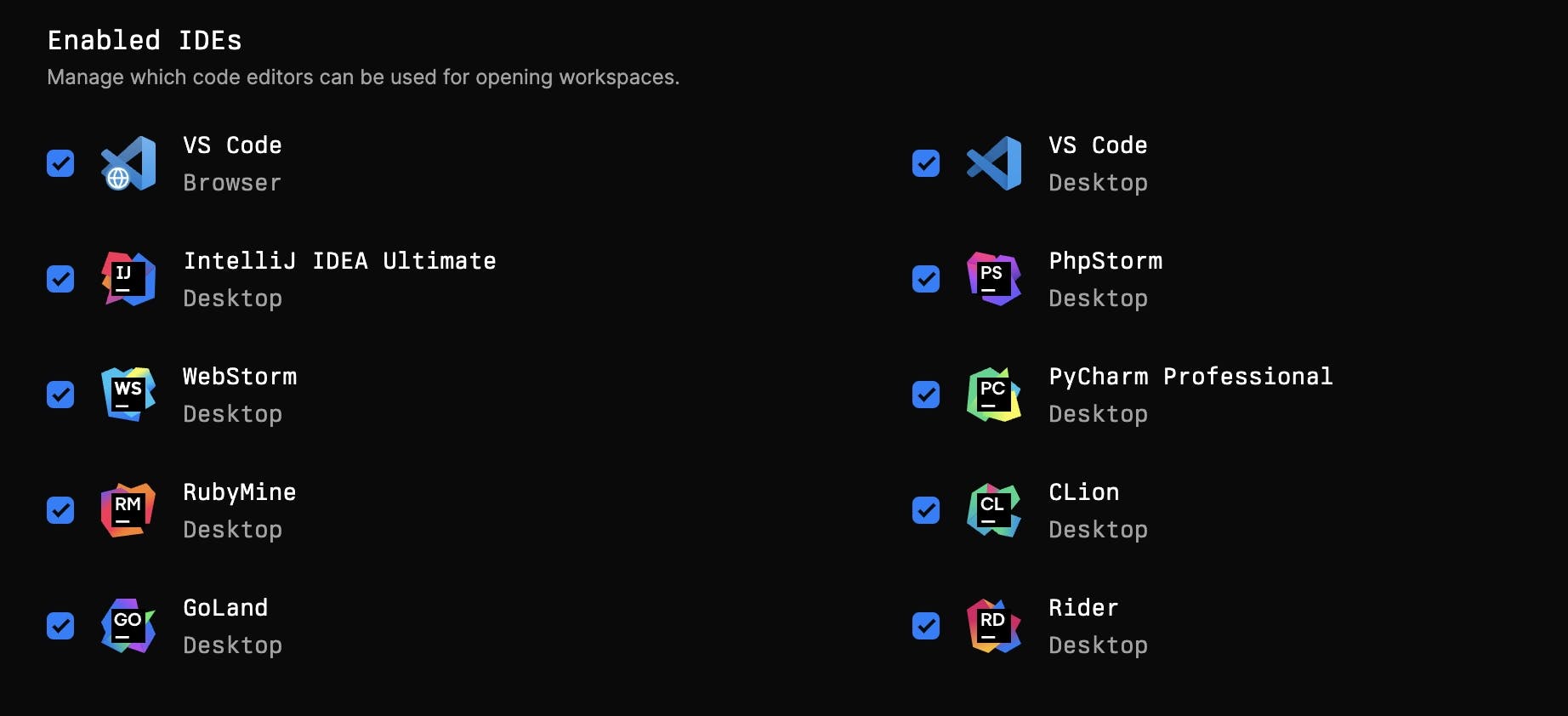
Key Features
Centralized Management: Easily manage supported IDEs across your entire organization from a single dashboard.
Easy Management: Easily enable or disable IDEs for your entire organisation.
User Customization: Allow developers to set their preferred IDE within the enabled set.
Benefits of IDE Restriction
Consistency: Ensure all team members are using approved IDEs.
Security: Prevent the use of unauthorized IDEs.
Compliance: Meet regulatory requirements by controlling which development tools are used.
Standardization: Streamline support and collaboration by limiting IDE variety.
Experience Daytona Today
Our experts are eager to demonstrate the impact Daytona can have on your team's developer velocity.
How to manage supported IDEs
Access the Administrator Dashboard in Daytona Enterprise.
Navigate to the "Enabled IDEs" section in Settings.
Check boxes next to the IDEs you want to support in Daytona.
Use Cases
Regulatory Compliance: Restrict IDE usage to meet industry-specific security standards.
License Management: Limit IDE options to those covered by your organization's licenses.
Standardized Workflows: Ensure all developers use the same IDE for specific projects or languages.
What's Next?
We're committed to providing more granular controls and expanding our IDE support. Stay tuned for more updates in our launch week series!