Maintaining consistency across diverse environments is crucial in modern development workflows, as it ensures smooth integration and effective collaboration among team members.
Daytona’s container registry tackles this challenge by allowing developers to store and reuse project configurations across multiple workspaces. This approach leads to simpler setup with Daytona, reduces onboarding time, and ensures consistency across development environments.
In addition to storing custom container images in Daytona’s registry, the platform speeds up workspace creation by reusing images rather than rebuilding them from scratch, allowing consistent environments across workspaces.
TL;DR
Reusable Configurations: Daytona’s container registry stores Docker-based project configurations for reuse across workspaces.
Easy Setup: Simplifies setting up and managing Docker containers, reducing onboarding time.
Speed and Consistency: Docker ensures that development environments remain consistent across different machines and platforms, while Daytona speeds up workspace creation by reusing container images.
Adding a Project Configuration
Daytona allows developers to create reusable configurations, including Docker containers, to maintain project consistency. This reduces the need for repetitive setup, allowing you to define build configurations, environment variables, and Docker-based setups.
Steps to Create a Docker-Backed Project Configuration:
Run the following command to start creating a project configuration:
daytona project-config addEnter the repository URL e.g https://github.com/oreoluwa212/srcbooks-devcontainer in the provided space.
Choose the Docker-backed build configuration. Daytona integrates with Docker to provide options such as:
Automatic: Daytona detects and sets up the container automatically based on project files.
Devcontainer: Use a predefined Devcontainer file to define the Docker environment.
Custom image: You can also provide a custom Docker image for the project, stored and managed in Daytona's container registry.
Define the devcontainer path .devcontainer/devcontainer.json
Define environment variables in the format KEY=VALUE. To reference machine variables, use $VALUE.
Name the configuration, e.g., new-book. Daytona will store this configuration, allowing you to reuse the Docker-based setup across various workspaces. Reuse of pre-built container images from Daytona's registry ensures faster setup and avoids redundant builds.
Project configuration is successfully added
Managing Docker-Based Project Configurations
Once created, Daytona provides intuitive commands to manage project configurations stored in Docker containers. With Docker's containerization, developers can ensure the same environment is used across different machines or team members.
View a Project Configuration:
1daytona project-config info
Using Daytona's Container Registry to Launch a Workspace
Daytona’s standout container-registry feature is the ability to quickly select and launch a workspace from its container registry. After creating and storing Docker-backed project configurations, developers can instantly access these workspaces without repeating the setup process.
Here’s how you can launch a containerized workspace using the daytona code command:
Type the following command to start the process:
1daytona code
You'll be prompted to select a workspace from the available container configurations. These workspaces are based on pre-built Docker images stored in Daytona’s container registry, ensuring consistency and fast setup times.
Once selected, Daytona will pull the associated container image from the registry (if not already cached) and spin up the development environment in seconds, complete with all the dependencies and configurations.
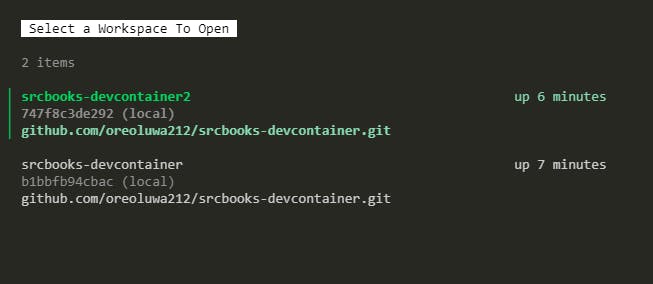
By leveraging this feature, you can instantly launch any containerized workspace, reducing the time it takes to set up and manage environments, which is particularly useful for teams working across multiple projects.
Type the following command to view registry:
1daytona list

Setting a Custom Build Registry
Daytona allows developers to set a custom build registry for images built by the Daytona builder. Once an image is built, it can be uploaded to a custom container registry, speeding up the creation of future workspaces for the same project.
Prerequisites:
Before setting a custom build registry, ensure you have an account on a container registry with permission to push and pull images (e.g., Docker Desktop).
Steps to Configure a Custom Build Registry:
Open a terminal window and execute the following command:
1daytona container-registry set
This command will prompt you to enter the necessary details.
Set the required options:
Server URL: Enter the full URL to your custom container registry.
Username: Provide the username Daytona should use to log in to the container registry.
Password: Enter the password for your registry account.
After entering these details, press Enter to complete the configuration.
Configure the server by executing the following command:
1daytona server configure
Press Enter repeatedly until the “Builder Registry” section is highlighted.
The interface will display a list of options for the builder registry. Select the custom registry you just configured using the Up/Down arrow keys. Press Enter until the command exits to save the configuration.
By setting up a custom build registry, you can store your Docker images securely in a registry of your choice, speeding up workspace creation by reusing images instead of building them from scratch.
Conclusion
Daytona’s container registry, integrated with Docker, offers an efficient way to manage and reuse project configurations. Docker’s ability to package environments ensures consistency, while Daytona simplifies the process of deploying and managing these containers across multiple workspaces. By leveraging Daytona’s container registry, developers can not only ensure consistency but also reduce setup times and enhance team collaboration.
Whether working with a devcontainer or a custom Docker image, Daytona’s project configuration feature ensures that development remains smooth, efficient, and adaptable to changes.


